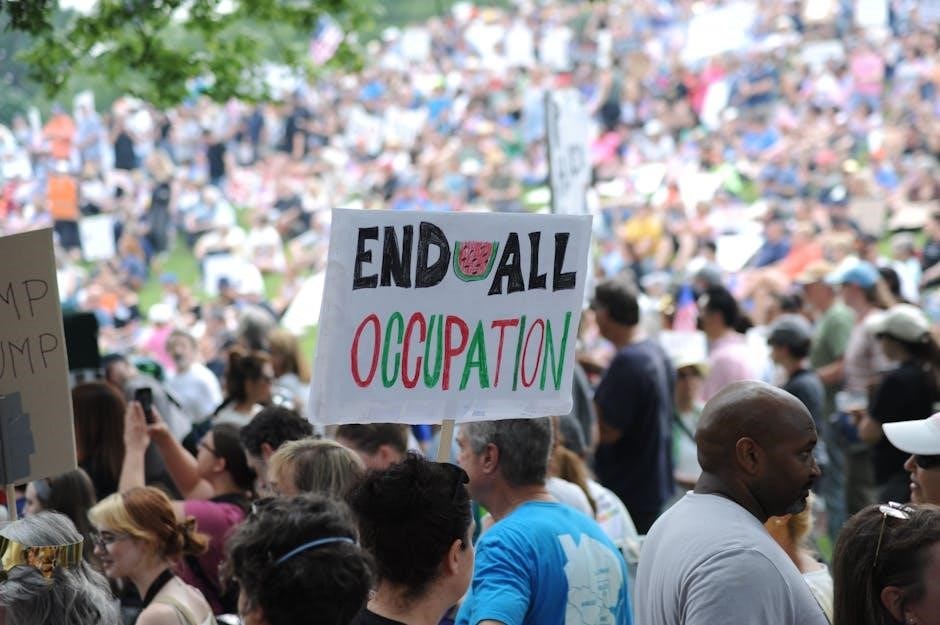Digitally signing PDFs in Linux is essential for document authentication and security. Various tools like Xournal, LibreOffice Draw, and Okular simplify the process, making it efficient and accessible for users.
Overview of PDF Signing in Linux
PDF signing in Linux supports both graphical and command-line tools, offering flexibility for users. GUI tools like Xournal and LibreOffice Draw enable annotation and image-based signatures, while command-line utilities such as OpenPDFSign and MyPDFSigner provide automated signing solutions. The process typically involves creating or importing a digital ID, ensuring document authenticity and integrity. Tools like Okular and PDF Arranger integrate seamlessly with Linux workflows, making it easy to add digital signatures. While Adobe Acrobat is no longer supported on Linux, alternatives like Xournal and Master PDF Editor offer robust features for signing and annotating PDFs efficiently.
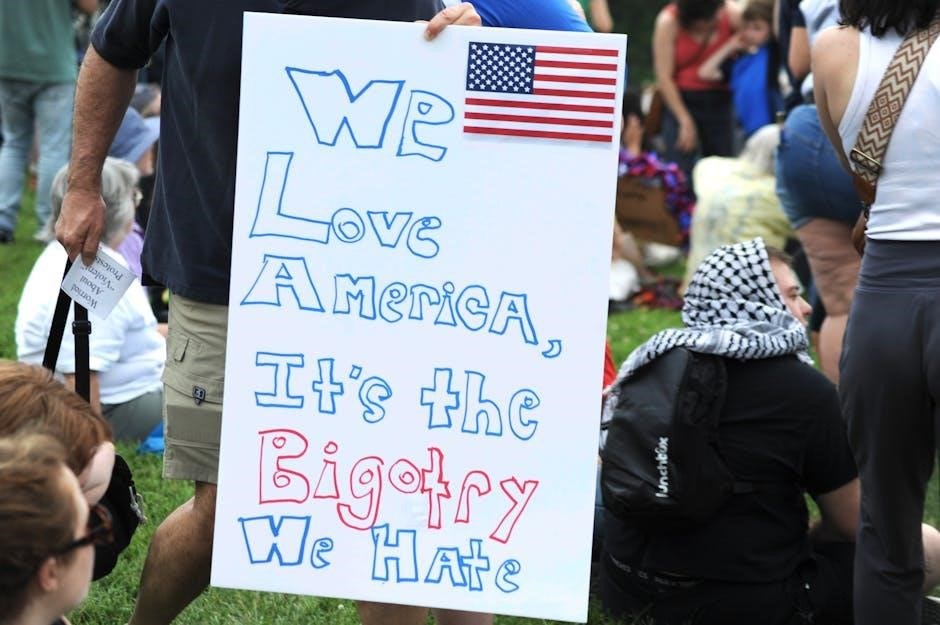
Popular Tools for Signing PDFs in Linux
- Xournal for annotating and adding image signatures.
- LibreOffice Draw for editing and signing PDFs.
- Okular for digital signatures and document verification.
- Master PDF Editor for advanced signing and editing.
- OpenPDFSign for command-line-based PDF signing.
GUI Tools for PDF Signing
GUI tools provide user-friendly interfaces for signing PDFs in Linux. Xournal allows annotation and image-based signatures, ideal for handwritten signs. LibreOffice Draw supports text and image insertion, enabling easy signature addition. Okular offers digital signing with certificate support, ensuring document authenticity. Master PDF Editor provides advanced features for creating and managing signatures. These tools cater to various needs, from simple annotations to secure digital signatures, making PDF signing accessible to all users.
Command-Line Tools for PDF Signing
Command-line tools offer powerful options for signing PDFs in Linux, ideal for automation and scripting. OpenPDFSign is a Java-based tool that supports digital signatures with keystores. MyPDFSigner allows batch signing of PDFs using USB tokens or smart cards. BatchPDFSign simplifies bulk signing with minimal configuration. These tools are lightweight and integrate seamlessly with Linux workflows, enabling efficient document signing without GUI dependencies. They are perfect for users comfortable with terminal operations, offering flexibility and scalability for various signing needs.
Step-by-Step Guide to Signing a PDF in Linux
Signing a PDF in Linux is straightforward with the right tools. Install necessary software, open the PDF, add your signature, and save the signed document securely.
Installing Necessary Tools
To begin signing PDFs in Linux, install the required tools. For GUI-based signing, use Xournal or LibreOffice Draw. Install Xournal with sudo apt install xournal. For LibreOffice, use sudo apt install libreoffice libreoffice-draw. Okular, another popular option, can be installed with sudo apt install okular. These tools are available in most Linux repositories, ensuring easy installation. Additional utilities like libnss3-tools may be needed for digital signatures. Ensure all packages are up-to-date for optimal functionality.
Opening and Editing the PDF
Open your PDF file using tools like Xournal or LibreOffice Draw. Launch Xournal and select “Annotate PDF” from the File menu to load your document. LibreOffice Draw allows direct editing of PDF elements, such as text and images. Use Okular for viewing and digitally signing PDFs by navigating to Tools > Digitally Sign. For annotations, Xournal enables drawing, highlighting, and adding text boxes. LibreOffice Draw provides precise control over PDF elements, making it ideal for detailed edits. Always ensure compatibility by saving edited files in PDF format to preserve formatting and signatures.
Adding a Signature to the PDF
To add a signature, use tools like Xournal or LibreOffice Draw. In Xournal, annotate the PDF by selecting tools like the pen or text box. Draw your signature directly or insert a scanned image. In LibreOffice Draw, use the “Insert Text” feature to type your name or draw a signature. For digital signatures, tools like Okular allow you to create a digital ID and sign PDFs securely. Command-line tools like gpg can also be used to clear-sign PDFs with your PGP key, ensuring authenticity and integrity. Always ensure your signature is visible and properly aligned with the content.
Saving the Signed PDF
After adding your signature, save the PDF using the tool’s built-in options. In Xournal, go to File > Export and choose PDF format. LibreOffice Draw allows saving directly as a PDF by selecting File > Save As and choosing the PDF option. For digital signatures in Okular, navigate to File > Save to finalize the signed document. Ensure the file format is compatible with your needs, such as PDF/A for long-term archiving. Always verify the signature’s visibility and integrity before sharing the document. This step ensures your signed PDF is secure and ready for distribution.

Best Practices for Digitally Signing PDFs
Use trusted tools like LibreOffice Draw or Xournal for secure signing. Always create a unique digital ID and ensure the PDF is saved with integrity, maintaining signature visibility and document security.
Creating and Managing Digital IDs
Creating and managing digital IDs is crucial for secure PDF signing in Linux. Use tools like Xournal or LibreOffice Draw to generate digital signatures. You can create a digital ID using tools like NSS (Network Security Services) or OpenSSL. Ensure your digital ID is stored securely, ideally in a hardware security module or encrypted directory. Regularly back up your digital ID and keep it confidential to prevent unauthorized access. Use strong passwords and consider implementing multi-factor authentication for added security. Always verify the integrity of your digital ID before signing documents. Proper management ensures authenticity and trust in your digital signatures.
Ensuring Security and Integrity
Ensuring the security and integrity of digitally signed PDFs in Linux is paramount. Use encryption to protect sensitive data, and rely on tools like OpenSSL or NSS for secure digital certificates. Timestamp your signatures to maintain document authenticity over time. Always verify the integrity of signed PDFs using tools like pdfsig or built-in verification features in software like Okular. Store your digital certificates securely and use strong passwords to prevent unauthorized access. Regularly update your signing tools to protect against vulnerabilities. By following these practices, you ensure your signed PDFs remain tamper-proof and trustworthy.
Troubleshooting Common Issues
Common issues include installation errors, signature visibility problems, and compatibility concerns. Check dependencies, verify signature formats, and ensure software compatibility with your Linux distribution for smooth operation.

Resolving Installation Problems
Installation issues often arise due to missing dependencies or outdated repositories. Ensure your system is updated by running sudo apt update and sudo apt upgrade. For tools like Xournal or LibreOffice, install via official repositories using sudo apt install xournal or sudo apt install libreoffice. If using Snap or Flatpak, verify the package exists in the store. Permissions issues can prevent installation; run commands with sudo or check package requirements. If errors persist, consult official documentation or forums for troubleshooting specific to your Linux distribution.
Fixing Signature Visibility Issues
If your signature isn’t visible after adding it to a PDF, check the layer settings in tools like Xournal or LibreOffice Draw. Ensure the signature layer is enabled and not hidden. For LibreOffice Draw, verify that the inserted signature image is properly formatted as a PNG with a transparent background. Resize the image if necessary to ensure it fits within the document margins. Also, confirm that your PDF viewer supports annotations, as some viewers may not display them correctly. Updating your PDF viewer or using an alternative like Okular can help resolve rendering issues. Additionally, ensure that the PDF isn’t encrypted with restrictions that prevent annotation display. If using command-line tools, review the syntax to ensure visibility options are correctly applied. Finally, check for software updates, as newer versions may fix visibility bugs. By addressing these factors, you can ensure your signature is clearly visible in the PDF.
Addressing Compatibility Concerns
Ensuring cross-platform compatibility is crucial when signing PDFs in Linux. Some PDF viewers may not display annotations or signatures correctly, so it’s essential to test the final document across different platforms. Tools like Okular and LibreOffice Draw support standard PDF formats, but compatibility issues can arise with non-standard viewers. To mitigate this, export PDFs in ISO-standard formats and ensure signatures are embedded properly. Additionally, verify that the PDF viewer supports annotations and digital signatures. Using transparent PNGs for signatures can enhance visibility across different viewers. Always check for restrictions in the PDF that might limit annotation visibility or editing. By adhering to these practices, you can ensure compatibility and maintain the integrity of your signed documents.
Linux offers robust tools for signing PDFs, ensuring security and efficiency. Whether using GUI tools like Xournal or command-line utilities, users can easily add signatures, annotations, or digital certificates. These tools support various formats and provide options for customization, making PDF signing straightforward. By leveraging open-source solutions, Linux users can securely authenticate documents without relying on proprietary software. This flexibility empowers users to manage PDFs efficiently, maintaining document integrity and authenticity. With the right tools and practices, signing PDFs in Linux is both seamless and effective, catering to both casual and professional needs.
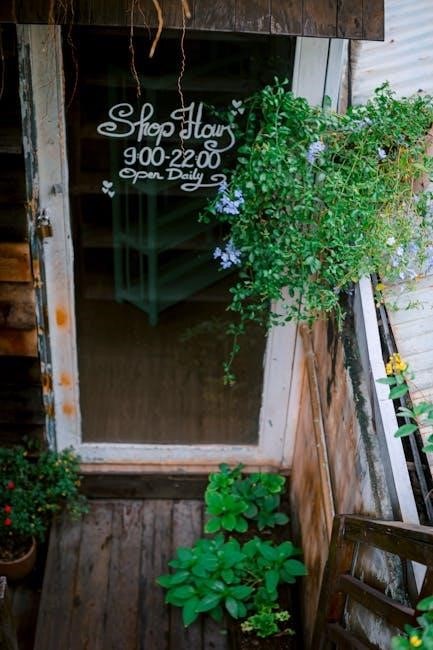
Linux provides versatile tools for signing PDFs, combining ease of use with robust features. GUI tools like Xournal, LibreOffice Draw, and Okular enable users to annotate, add images, or insert digital signatures. Command-line utilities such as OpenPDFSign and MyPDFSigner offer automation and scripting capabilities. Best practices include creating secure digital IDs, ensuring document integrity, and resolving common issues like visibility or compatibility problems. By leveraging these tools and practices, users can efficiently and securely sign PDFs, making Linux a reliable platform for document authentication and management.