The Dejavoo QD4 is a sleek, Android-based payment terminal designed for secure and efficient transactions. It offers advanced features like a built-in thermal printer, contactless payments, and PCI compliance, making it a reliable choice for businesses seeking seamless integration with POS systems and enhanced customer experiences.
1.1 Overview of the Dejavoo QD4 Features and Benefits
The Dejavoo QD4 offers a 5.5-inch touchscreen, quad-core processor, and 1GB RAM for smooth performance. It supports contactless payments, has a built-in thermal printer, and ensures PCI compliance. Its Android-based system allows for customizable apps and seamless integration with POS systems, making it a versatile and secure solution for modern businesses.
1.2 Importance of the Dejavoo QD4 Manual for Users
The Dejavoo QD4 manual is essential for users to maximize terminal functionality. It provides step-by-step guidance on setup, transaction processing, and troubleshooting, ensuring smooth operation. The manual also covers advanced features and customization options, helping users optimize their payment processing experience and maintain compliance with security standards;
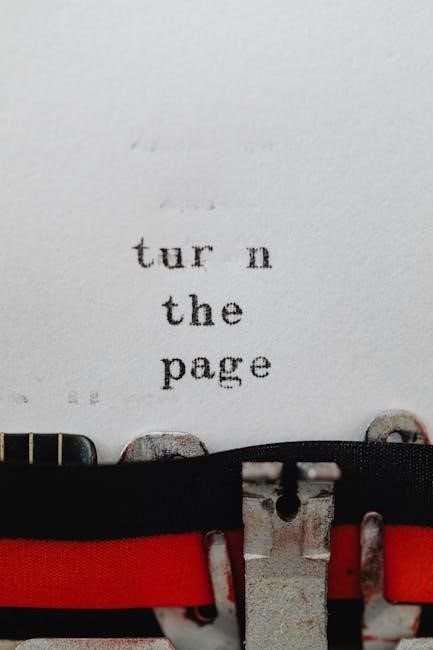
Setting Up the Dejavoo QD4 Terminal
Setting up the Dejavoo QD4 involves initial configuration, connecting to POS systems, and powering on the terminal. Follow the manual for step-by-step guidance to ensure smooth installation and operation.
2.1 Initial Setup and Configuration Steps
Unbox the terminal, power it on, and confirm the date/time. Connect to your network via Wi-Fi or Ethernet. Download necessary software and configure settings according to your POS system requirements. Ensure compatibility by consulting your provider, and set up the terminal manager password, which defaults to 1234 for initial setup.
2.2 Connecting the Terminal to POS Systems
Enable Secure Payment Integration (SPI) in the terminal settings. Ensure network connectivity via Wi-Fi or Ethernet. Configure POS compatibility by consulting your provider. The QD4 integrates seamlessly with IPOSpays and SPIn, enhancing operational efficiency. Verify settings and test connectivity to ensure smooth transaction processing. Contact support if issues arise during integration.
2.3 Powering On and Basic Navigation
Press and hold the POWER button on the left side to turn on the terminal. Upon startup, confirm the date and time. Navigate using the 5.5-inch touchscreen, accessing menus like Settings or Transaction History. Customize the home screen for quick access to frequently used functions. Explore features intuitively for seamless operation.

Using the Dejavoo QD4 Manual Effectively
The manual is essential for mastering the QD4’s features. It provides step-by-step guides, troubleshooting tips, and detailed instructions to optimize terminal usage and resolve common issues efficiently.
3;1 Navigating Through the Manual
The manual is structured for easy navigation, with clear sections like Quick Reference Guides and detailed setup instructions. Users can quickly locate specific topics, ensuring seamless understanding of the QD4’s features and troubleshooting common issues. The logical organization helps users find information efficiently, making it a valuable resource for both beginners and experienced operators.
3.2 Understanding Key Sections of the Manual
The manual is divided into essential sections, starting with an overview of the QD4’s features and setup instructions. It includes detailed troubleshooting guides, quick reference charts, and advanced customization options. Key sections cover transaction processing, security settings, and software updates, ensuring users can easily access the information they need for optimal terminal operation and maintenance.
3.3 Troubleshooting Common Issues
The manual provides a dedicated troubleshooting section to address common issues, such as connectivity problems, error messages, and printer malfunctions. It offers step-by-step solutions, including resetting the terminal, checking network settings, and updating software. Users can quickly resolve issues and ensure smooth operation by referring to these detailed troubleshooting guides.
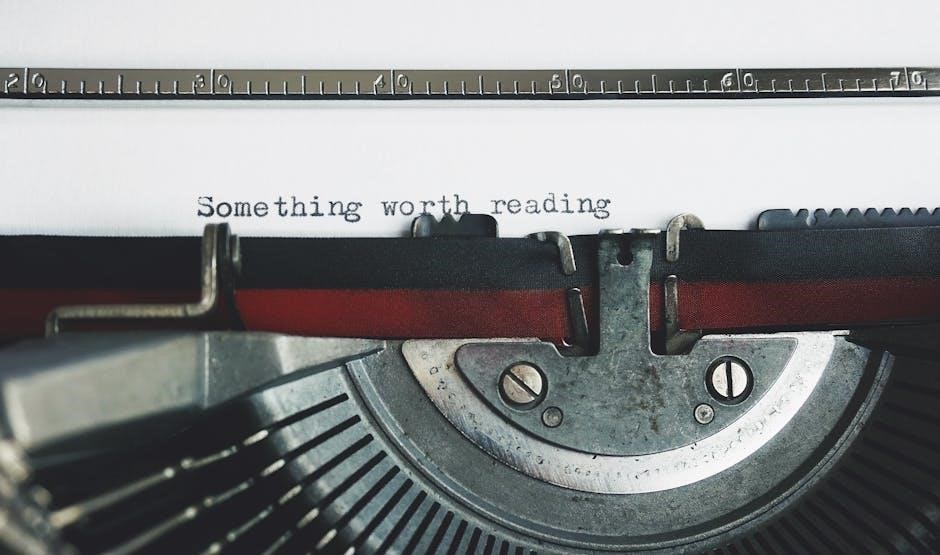
Key Features of the Dejavoo QD4
The Dejavoo QD4 features a built-in thermal printer, 5.5-inch touchscreen, quad-core processor, contactless payment options, and advanced security measures. It supports Wi-Fi and Ethernet connectivity seamlessly.
4.1 Built-in Thermal Printer Functionality
The Dejavoo QD4 features a high-speed thermal printer integrated directly into the terminal, enabling quick and efficient receipt printing. This built-in functionality eliminates the need for external printers, streamlining transactions and reducing clutter. The printer is maintenance-friendly and ensures consistent, high-quality receipts, making it a reliable solution for businesses requiring durable and efficient printing capabilities.
4.2 Contactless Payment Options
The Dejavoo QD4 supports contactless payments, allowing customers to tap, insert, or swipe their cards, or manually enter details. This feature enhances transaction speed and convenience, catering to modern payment preferences. It ensures secure processing, meeting PCI compliance standards, and provides a seamless experience for both merchants and customers, promoting customer satisfaction and operational efficiency.
4.3 Security and PCI Compliance Features
The Dejavoo QD4 ensures robust security with PCI PTS v4 compliance, protecting sensitive cardholder data. It employs advanced encryption and secure payment integration, safeguarding transactions from potential breaches. This compliance ensures trust and reliability, making the QD4 a secure choice for businesses handling customer payments securely and efficiently.

Processing Transactions with the Dejavoo QD4
The Dejavoo QD4 simplifies transaction processing with its intuitive Android touchscreen, enabling quick credit sales, refunds, and manual card entries, ensuring efficient and secure payment handling.
5.1 Running Credit Sales
Running credit sales on the Dejavoo QD4 is straightforward. Tap the CREDIT icon on the home screen, enter the sale amount, and press OK. Follow prompts for card entry, whether tapping, inserting, or swiping. Manual entry is also supported. The terminal processes the transaction and prints receipts automatically, ensuring a smooth experience.
5.2 Processing Refunds
Processing refunds on the Dejavoo QD4 is efficient and secure. Navigate to the refund option, select the transaction, and enter the refund amount. The terminal will prompt for card information, which can be entered via tap, insert, or manual input. Once processed, the refund is completed, and receipts are printed automatically, ensuring PCI compliance.
5.3 Manually Entering Card Information
Manually entering card information on the Dejavoo QD4 is straightforward. Tap the CREDIT icon, select MANUAL ENTRY, and input the card number, expiration date, and CVV. Follow the prompts to complete the transaction. The terminal ensures secure processing, and receipts are printed for record-keeping, maintaining PCI compliance standards.
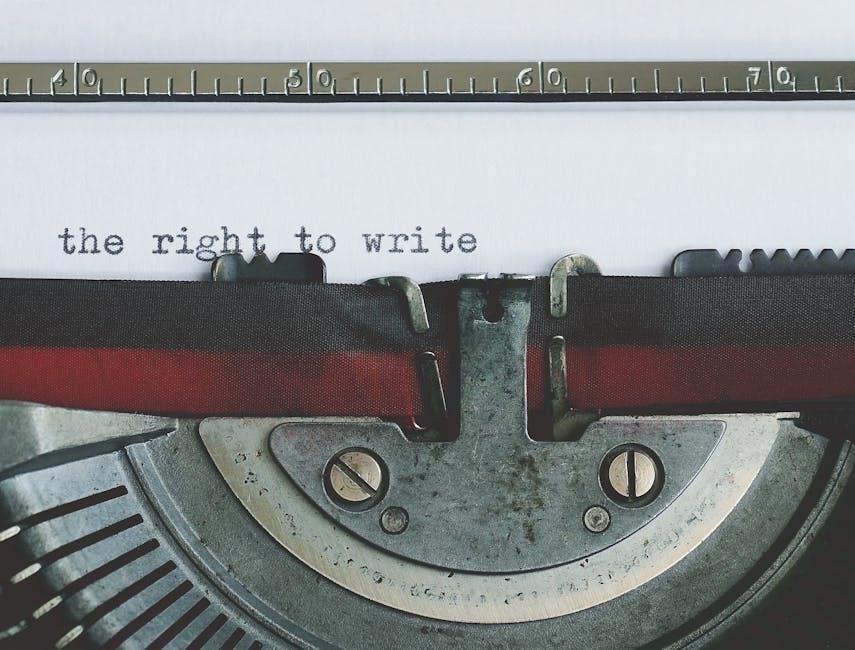
Technical Specifications
The Dejavoo QD4 features a 5.5″ touchscreen, quad-core 1.1GHz processor, 1GB RAM, 8GB flash storage, and supports Ethernet and Wi-Fi connectivity, ensuring robust performance for seamless transactions.
6.1 Processor and RAM Details
The Dejavoo QD4 is equipped with a powerful quad-core processor running at 1.1GHz, paired with 1GB RAM. This configuration ensures smooth operation of the terminal, enabling fast transaction processing and efficient multitasking. The processor’s capabilities support various payment applications and ensure reliable performance in high-volume environments.
6.2 Connectivity Options (Wi-Fi, Ethernet)
The Dejavoo QD4 offers versatile connectivity options, including both Wi-Fi and Ethernet. Wi-Fi enables wireless communication, while Ethernet provides a stable wired connection. These options ensure reliable network access, facilitating seamless integration with POS systems and secure transaction processing in various retail environments.
6.3 Compatibility with POS Systems
The Dejavoo QD4 is compatible with a wide range of POS systems, including Clover, Square, and others, through Secure Payment Integration. This ensures seamless connectivity and streamlined operations, allowing businesses to enhance their payment processing efficiency while maintaining security and performance.

Maintenance and Care for the Dejavoo QD4
Regularly clean the terminal with a soft cloth and avoid harsh chemicals. Check for software updates and restart the device periodically to ensure optimal performance and longevity.
7.1 Cleaning the Terminal
Regularly clean the Dejavoo QD4 terminal using a soft, dry cloth to remove dust and dirt. For stubborn stains, lightly dampen the cloth with water, but avoid submerging or using harsh chemicals. Ensure all surfaces, including the touchscreen and card reader, are wiped clean to maintain functionality and longevity of the device.
7.2 Updating Software
To ensure optimal performance, regularly update the Dejavoo QD4 terminal software. Access the settings menu, select “System Update,” and follow prompts to download and install the latest version. Do not interrupt the update process. Once complete, restart the terminal to apply changes. Consult the manual for detailed steps if issues arise during the process.
7.3 Best Practices for Longevity
Regularly clean the terminal to prevent dust buildup. Avoid exposure to moisture or extreme temperatures. Handle the device with care to prevent physical damage. Ensure proper power management and avoid overcharging. Check for software updates periodically to maintain performance. Store the terminal securely when not in use to prevent unauthorized access or accidental damage.
Advanced Settings and Customization
The Dejavoo QD4 allows users to customize home screens, configure security settings, and adjust time/date formats for personalized operation, enhancing efficiency and user experience.
8.1 Changing Time and Date Settings
To change the time and date on the Dejavoo QD4, navigate to the settings menu. Upon initial setup, the terminal prompts for date confirmation. Users can manually adjust the time and date formats, ensuring accuracy for transaction records. This feature is essential for maintaining proper transaction logging and compliance with operational standards.
8.2 Configuring Security Settings
The Dejavoo QD4 terminal offers robust security features, including PCI PTS v4 compliance and encryption for cardholder data. Users can configure security settings such as manager passwords, access controls, and data protection protocols. These settings ensure secure transactions and safeguard sensitive information, maintaining compliance with industry standards for payment processing and customer data protection.
8.3 Customizing the Home Screen
The Dejavoo QD4 allows users to customize the home screen by adding shortcuts for frequently used functions, such as credit sales or refunds. This feature streamlines operations and enhances user experience. Merchants can also personalize the interface with preferred wallpapers or organize icons to suit their workflow, ensuring quick access to essential tools and settings.
The Dejavoo QD4 terminal is a powerful, user-friendly device designed to streamline transactions with advanced features and security. For further assistance, refer to the official Dejavoo QD4 manual, quick reference guides, and support resources available on the Dejavoo website or through authorized distributors.
9.1 Summary of Key Points
The Dejavoo QD4 terminal offers a robust solution for secure, efficient transactions with features like a built-in thermal printer, contactless payments, and PCI compliance. Its compatibility with various POS systems and user-friendly interface make it ideal for businesses. The manual provides comprehensive guidance, ensuring users can maximize the terminal’s capabilities and troubleshoot common issues effectively.
9.2 Where to Find Additional Support
For additional support, visit the official Dejavoo website or access the Resource Center for technical guides and troubleshooting. The Quick Reference Guide and User Manual are available online. Contact Dejavoo support directly for personalized assistance or consult the troubleshooting section in the manual for common issues and solutions.
9;3 Final Tips for Optimizing QD4 Usage
Regularly update software to ensure optimal performance and security. Clean the terminal periodically to maintain functionality. Familiarize yourself with the manual for troubleshooting. Customize the home screen for quick access to frequently used features. Process transactions efficiently by using contactless or manual entry options when needed. Ensure proper connectivity for seamless operations.
