Android Guided Access, often referred to as app pinning, is a lockdown feature that restricts devices to a single app, enhancing security and focus for specific tasks.
What is Android Guided Access?
Android Guided Access, often called app pinning, allows users to lock their device to a single app, preventing access to other features until a PIN or password is entered. This feature enhances security and focus by restricting navigation away from the pinned application. It is designed to provide a controlled environment, ideal for public-use devices or scenarios requiring limited interaction.
Purpose and Functionality of Guided Access on Android
The purpose of Android Guided Access is to create a controlled environment by locking the device to a single app, ensuring focused usage. It prevents unintended navigation, making it ideal for kiosks, digital signage, or public devices. Functionality includes disabling touch controls or specific screen areas, enhancing security. Users can also set a PIN or password for added protection, ensuring the device remains locked until authorized.

How Android Guided Access Compares to iOS Guided Access
Android uses app pinning instead of Guided Access, offering similar functionality to iOS’s kiosk mode. While iOS allows disabling touch controls, Android’s options are more limited.
Key Differences Between Android and iOS Guided Access Features
Android lacks a native Guided Access feature, instead using app pinning for single-app mode. iOS offers advanced touch control disabling and specific screen area restrictions, which Android doesn’t natively support. iOS Guided Access is more seamless for kiosk-like experiences, while Android relies on third-party apps like SureLock for similar functionality. Both aim to restrict device usage but differ in implementation and feature depth.
Why Android Uses App Pinning Instead of Guided Access
Android implements app pinning as a built-in alternative to Guided Access. This feature locks the device to a single app, preventing navigation until a PIN or password is entered. Unlike iOS, Android doesn’t offer touch control disabling or specific screen area restrictions natively. App pinning is straightforward and effective for basic lockdown needs, making it accessible across various devices without requiring additional setup or third-party software. It serves as a practical solution for focusing on specific tasks or ensuring device security in public settings.

Benefits of Using Android Guided Access
Android Guided Access enhances security and ensures focused usage by locking devices to a single app, ideal for public displays, kiosks, or dedicated task environments.
Enhanced Security and Restriction of Device Features
Android Guided Access provides robust security by restricting device functionality to a single app, preventing unauthorized access to other features or data. This lockdown mode is ideal for public displays, kiosks, or environments where focused usage is essential. By disabling navigation and requiring a PIN or password to exit, it ensures that sensitive information remains protected. This feature is particularly useful for businesses and educators seeking to maintain control over device usage.

Use Cases for Guided Access in Android Devices
Android Guided Access is perfect for single-app environments like kiosks, digital signage, and classroom devices; It ensures users stay within a specific application, limiting distractions and unauthorized access. This feature is also beneficial for retail POS systems, public displays, and parental controls, ensuring devices are used for their intended purposes. By locking the device to one app, it simplifies user experience and enhances productivity in focused settings.

How to Set Up Android Guided Access
Setting up Android Guided Access involves enabling screen pinning through device settings. Navigate to Security, toggle on screen pinning, and select apps to pin.
Step-by-Step Guide to Enabling Screen Pinning
To enable screen pinning on Android, start by opening the Settings app. Navigate to Security & Location or Security. Scroll down to find Screen Pinning and toggle it on. Some devices may require additional steps, such as entering a PIN or pattern for security. Once enabled, you can pin apps by holding the Recent Apps button or using Multi-Window Mode. This feature ensures users stay within a single app until unlocked.
How to Pin a Single App on Android Devices
To pin a single app on an Android device, open the app you wish to pin. Access the Recent Apps menu by swiping up from the bottom or tapping the Recent Apps button. Tap the app’s icon at the top of its window, then select Pin or Pin this app. Enter your PIN or pattern if prompted. The device will now restrict usage to the pinned app until you unpin it by holding the Back and Recent Apps buttons. This ensures focused usage without accessing other features.
Advanced Features of Android Guided Access
Android Guided Access offers advanced features like disabling touch controls or specific screen areas, ensuring focused app usage. Enhanced security with PIN or password protection is also available.
Disabling Touch Controls or Specific Screen Areas
Android Guided Access allows users to disable touch controls or specific screen areas, ensuring focused app usage. This feature is ideal for kiosk mode or preventing accidental touches. By restricting interaction with certain screen regions, you can enhance security and streamline user experience. Combined with PIN protection, it offers advanced lockdown capabilities, making it suitable for public devices or specialized applications. This feature ensures that only authorized actions are possible, minimizing distractions.
Using a PIN or Password for Additional Security
Enhancing Android Guided Access with a PIN or password adds an extra layer of security. Users can set a PIN or password to unlock the device or exit the pinned app, ensuring unauthorized access is prevented. This feature is particularly useful for businesses or educational settings, where maintaining focus and security is crucial. It provides peace of mind, knowing that the device remains locked until the correct credentials are entered.
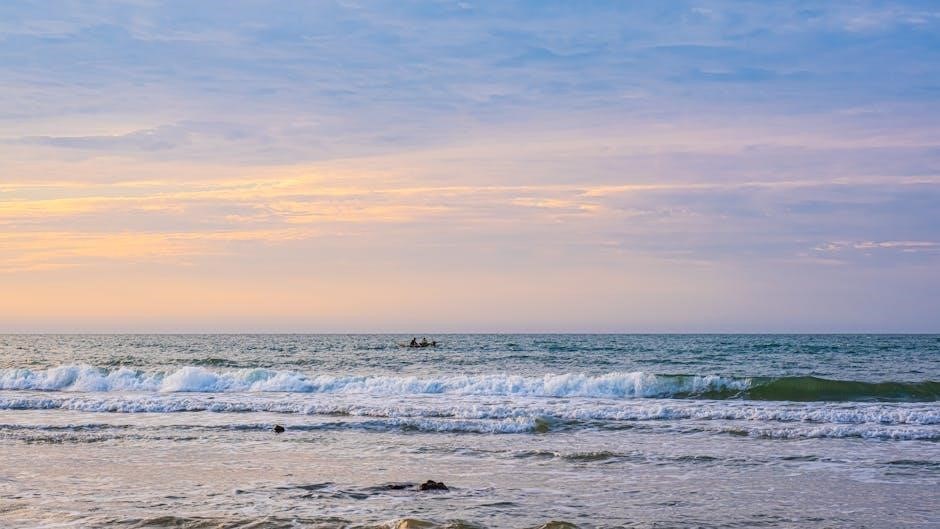
Best Practices for Using Android Guided Access
Optimize device lockdown by setting clear goals for usage scenarios, ensuring a balance between functionality and security to meet specific needs effectively.
Optimizing Device Lockdown for Specific Scenarios
To optimize device lockdown, identify the primary use case, such as kiosk mode or single-app usage. Set specific restrictions based on these needs, like disabling touch inputs or certain screen areas. Ensure the pinned app meets the user’s workflow requirements. Regularly review and update settings to maintain functionality and security. This approach ensures a seamless experience tailored to the intended purpose.
Managing Multiple Devices with Guided Access
Managing multiple devices with Android Guided Access involves setting up each device individually by enabling screen pinning and configuring restrictions. Use a consistent PIN or password across devices for uniform security. For larger deployments, consider third-party management tools to streamline app pinning and lockdown features. Regularly monitor and update settings to ensure compliance with organizational policies or personal preferences. This approach simplifies managing multiple devices efficiently.

Comparison with Third-Party Apps Offering Similar Functionality
Android Guided Access, known as app pinning, competes with third-party apps like SureLock, offering advanced lockdown features and multi-device management solutions for enhanced security and customization.
Popular Alternatives to Android Guided Access
SureLock is a leading alternative, offering single-app mode with advanced features like kiosk lockdown and remote management; Scalefusion provides robust enterprise solutions, while Kiosk Browser specializes in customized digital signage. These apps often exceed Android’s native app pinning capabilities, offering additional security, multi-device management, and tailored configurations for businesses. They are ideal for scenarios requiring stricter lockdown and enhanced functionality beyond what Guided Access provides.
SureLock and Other Apps for Single Application Mode
SureLock is a top-rated app for single-application mode, offering advanced kiosk lockdown features. It allows users to restrict devices to one app, ideal for enterprises and public displays. Other apps like Scalefusion and Kiosk Browser provide similar functionality, with features like remote management and customizable settings. These tools enhance security and focus, making them excellent alternatives to Android’s native app pinning for more specialized use cases.

Troubleshooting Common Issues with Android Guided Access
Common issues with Android Guided Access include app pinning not working, forgotten PINs, and compatibility problems. Ensure screen pinning is enabled and configured correctly for troubleshooting.
Resolving Errors When Enabling Screen Pinning
When encountering errors while enabling screen pinning on Android, ensure the feature is supported by your device and OS version. Check if screen pinning is toggled on in Settings under Security or Security & location. Restart your device if issues persist. Additionally, verify that no conflicting third-party apps are interfering with the feature. If problems remain, consult your device’s user manual or contact support for further assistance.
Recovering from a Forgotten PIN or Password
If you forget your PIN or password for Android Guided Access, recovery options are available. Check your device’s security settings to reset or retrieve your credentials. Some devices offer backup codes or alternative verification methods. If issues persist, contact the manufacturer’s support for assistance. Ensuring secure access while maintaining user convenience is a priority. This feature is designed to balance security with ease of use.

Future Developments and Improvements
Future updates may enhance Android Guided Access with advanced security features, improved app pinning, and better customization options for touch controls and screen lockdown modes.
Upcoming Features for Enhanced Lockdown Modes
Future updates for Android Guided Access may include advanced lockdown modes, such as multi-app pinning, enhanced touch control customization, and improved security protocols. Developers are exploring features like time-based access restrictions and remote management capabilities for enterprise use. These updates aim to provide users with more flexibility and control over device lockdown scenarios, making Android Guided Access more versatile for both personal and professional applications.
Expected Updates for Android Guided Access
Android Guided Access is expected to receive updates that enhance its functionality, including improved app pinning stability and better support for multi-user environments. Future updates may introduce advanced customization options, such as selective feature blocking and enhanced password protection. Additionally, integration with enterprise management tools is anticipated, allowing organizations to streamline device lockdown processes. These updates aim to make Android Guided Access more robust and user-friendly for diverse use cases.
Android Guided Access offers a flexible, secure way to restrict device usage, ideal for both personal and professional scenarios, enhancing productivity and privacy effortlessly.
Final Thoughts on Android Guided Access and Its Applications
Android Guided Access, or app pinning, is a powerful tool for enhancing security and focus. It’s perfect for businesses, educators, and individuals needing a dedicated experience. By restricting device usage to a single app, it minimizes distractions and ensures privacy. With features like touch control disabling and PIN protection, it offers flexibility and peace of mind, making it an essential feature for modern Android users.
